Jupyter Notebook 有两种键盘输入模式。
编辑模式,允许你往单元中键入代码或文本,这时的单元框线是绿色的。
命令模式,键盘输入运行程序命令;这时的单元框线是蓝色。
命令模式 (按键 Esc 开启)
- Enter : 转入编辑模式
- Shift-Enter : 运行本单元,选中下个单元
- Ctrl-Enter : 运行本单元
- Alt-Enter : 运行本单元,在其下插入新单元
- Y : 单元转入代码状态
- M :单元转入markdown状态
- R : 单元转入raw状态
- 1 : 设定 1 级标题
- 2 : 设定 2 级标题
- 3 : 设定 3 级标题
- 4 : 设定 4 级标题
- 5 : 设定 5 级标题
- 6 : 设定 6 级标题
- Up : 选中上方单元
- K : 选中上方单元
- Down : 选中下方单元
- J : 选中下方单元
- Shift-K : 扩大选中上方单元
- Shift-J : 扩大选中下方单元
- A : 在上方插入新单元
- B : 在下方插入新单元
- X : 剪切选中的单元
- C : 复制选中的单元
- Shift-V : 粘贴到上方单元
- V : 粘贴到下方单元
- Z : 恢复删除的最后一个单元
- D,D : 删除选中的单元
- Shift-M : 合并选中的单元
- Ctrl-S : 文件存盘
- S : 文件存盘
- L : 转换行号
- O : 转换输出
- Shift-O : 转换输出滚动
- Esc : 关闭页面
- Q : 关闭页面
- H : 显示快捷键帮助
- I,I : 中断Notebook内核
- 0,0 : 重启Notebook内核
- Shift : 忽略
- Shift-Space : 向上滚动
- Space : 向下滚动
编辑模式 ( Enter 键启动)
- Tab : 代码补全或缩进
- Shift-Tab : 提示
- Ctrl-] : 缩进
- Ctrl-[ : 解除缩进
- Ctrl-A : 全选
- Ctrl-Z : 复原
- Ctrl-Shift-Z : 再做
- Ctrl-Y : 再做
- Ctrl-Home : 跳到单元开头
- Ctrl-Up : 跳到单元开头
- Ctrl-End : 跳到单元末尾
- Ctrl-Down : 跳到单元末尾
- Ctrl-Left : 跳到左边一个字首
- Ctrl-Right : 跳到右边一个字首
- Ctrl-Backspace : 删除前面一个字
- Ctrl-Delete : 删除后面一个字
- Esc : 进入命令模式
- Ctrl-M : 进入命令模式
- Shift-Enter : 运行本单元,选中下一单元
- Ctrl-Enter : 运行本单元
- Alt-Enter : 运行本单元,在下面插入一单元
- Ctrl-Shift-- : 分割单元
- Ctrl-Shift-Subtract : 分割单元
- Ctrl-S : 文件存盘
- Shift : 忽略
- Up : 光标上移或转入上一单元
- Down :光标下移或转入下一单元
HELP可以帮助我们直接进入对应的官方文档
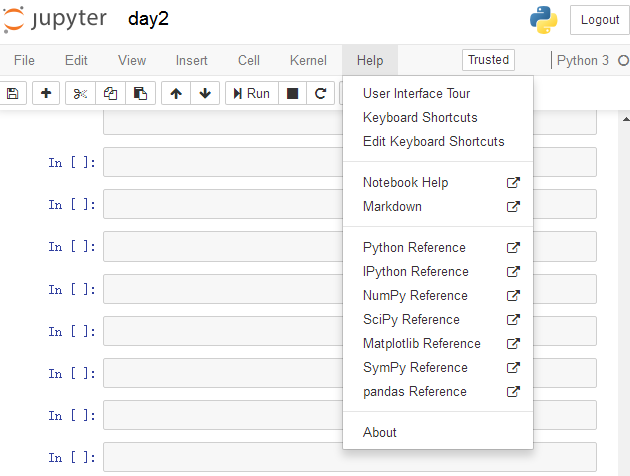
Keyboard Shortcuts 原文档
The Jupyter Notebook has two different keyboard input modes.
Edit mode allows you to type code or text into a cell and is indicated by a green cell border. Command mode binds the keyboard to notebook level commands and is indicated by a grey cell border with a blue left margin.
Command Mode (press Esc to enable)
F: find and replace
Ctrl-Shift-F: open the command palette
Ctrl-Shift-P: open the command palette
Enter: enter edit mode
P: open the command palette
Shift-Enter: run cell, select below
Ctrl-Enter: run selected cells
Alt-Enter: run cell and insert below
Y: change cell to code
M: change cell to markdown
R: change cell to raw
1: change cell to heading 1
2: change cell to heading 2
3: change cell to heading 3
4: change cell to heading 4
5: change cell to heading 5
6: change cell to heading 6
K: select cell above
Up: select cell above
Down: select cell below
J: select cell below
Shift-K: extend selected cells above
Shift-Up: extend selected cells above
Shift-Down: extend selected cells below
Shift-J: extend selected cells below
A: insert cell above
B: insert cell below
X: cut selected cells
C: copy selected cells
Shift-V: paste cells above
V: paste cells below
Z: undo cell deletion
D,D: delete selected cells
Shift-M: merge selected cells, or current cell with cell below if only one cell is selected
Ctrl-S: Save and Checkpoint
S: Save and Checkpoint
L: toggle line numbers
O: toggle output of selected cells
Shift-O: toggle output scrolling of selected cells
H: show keyboard sho